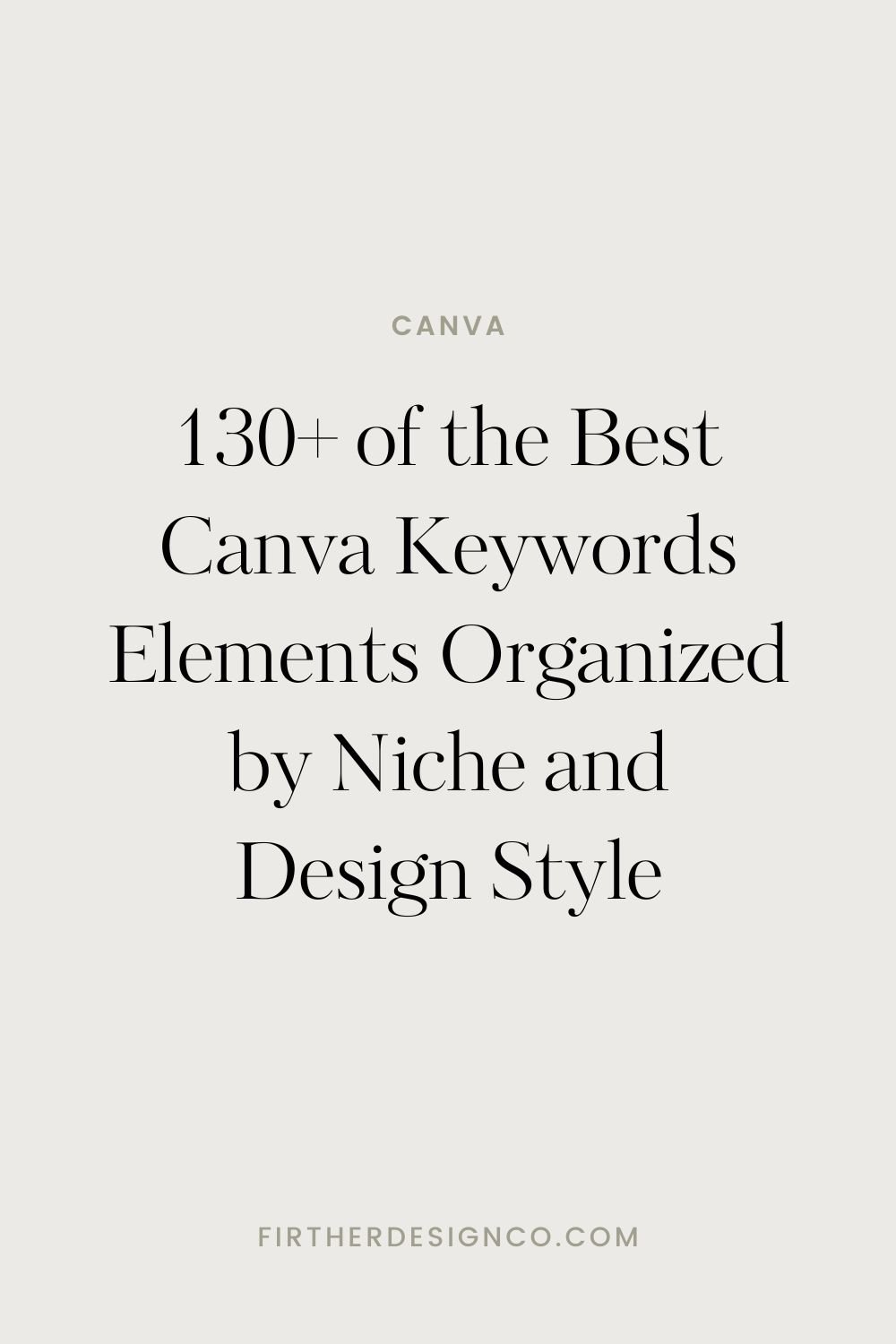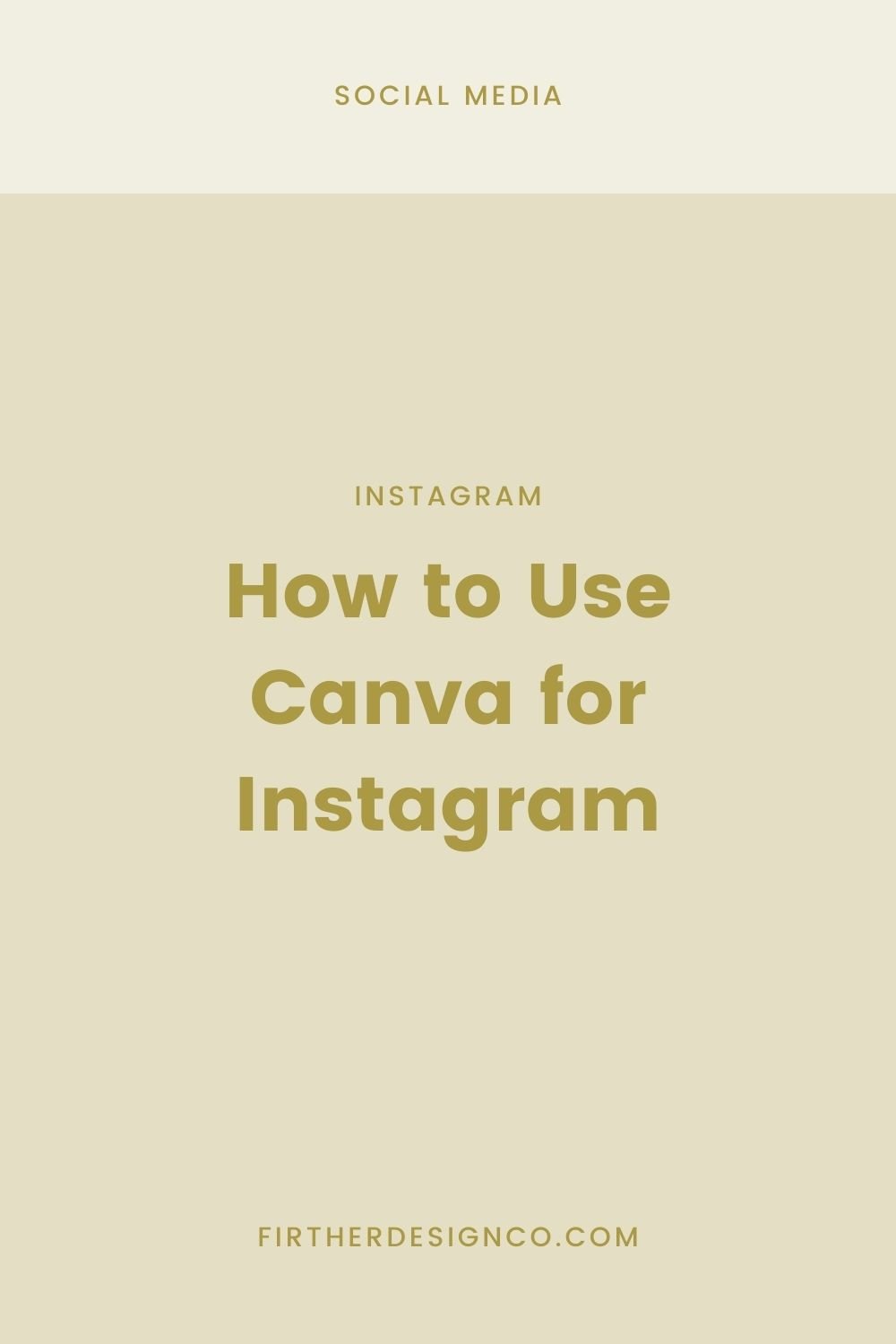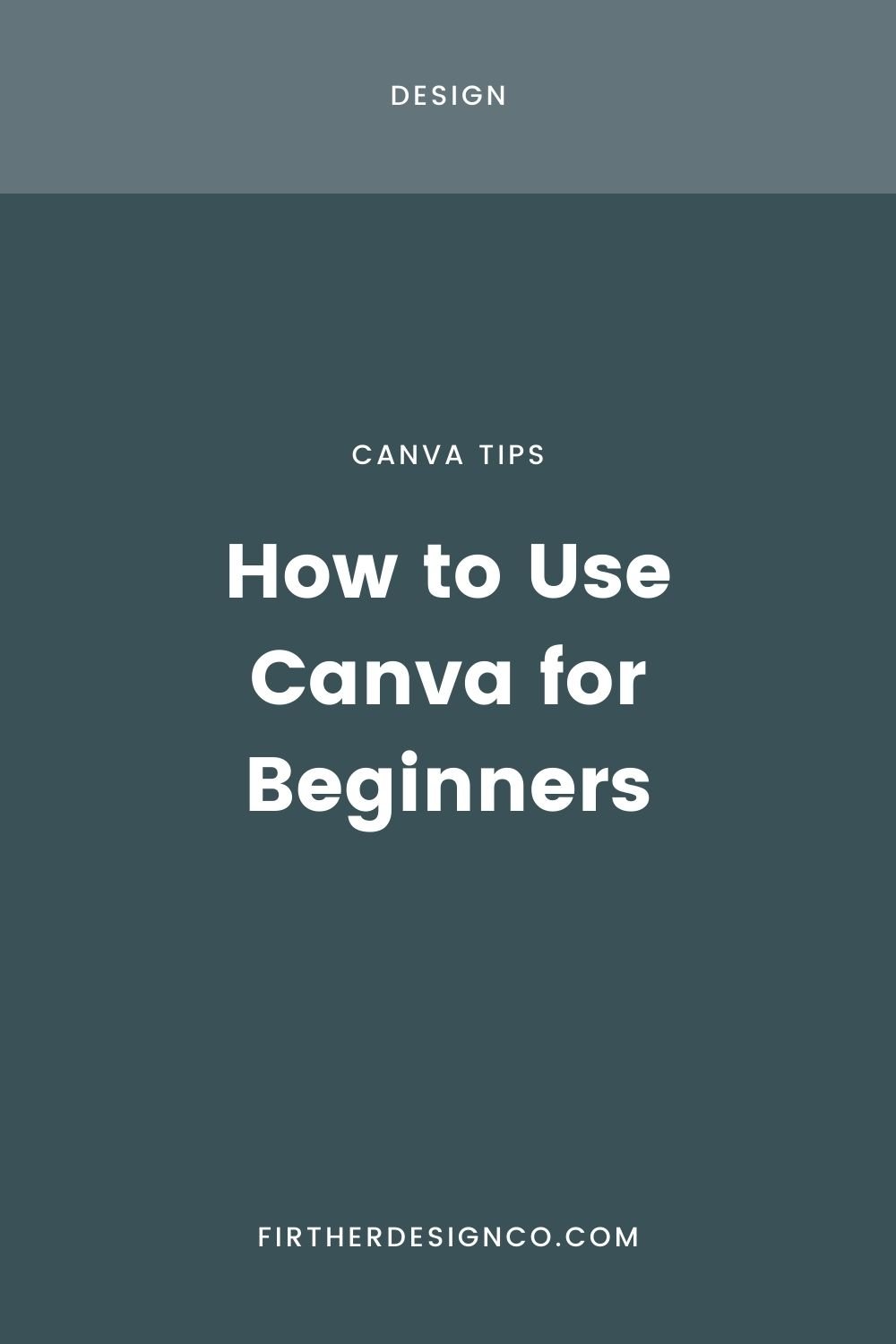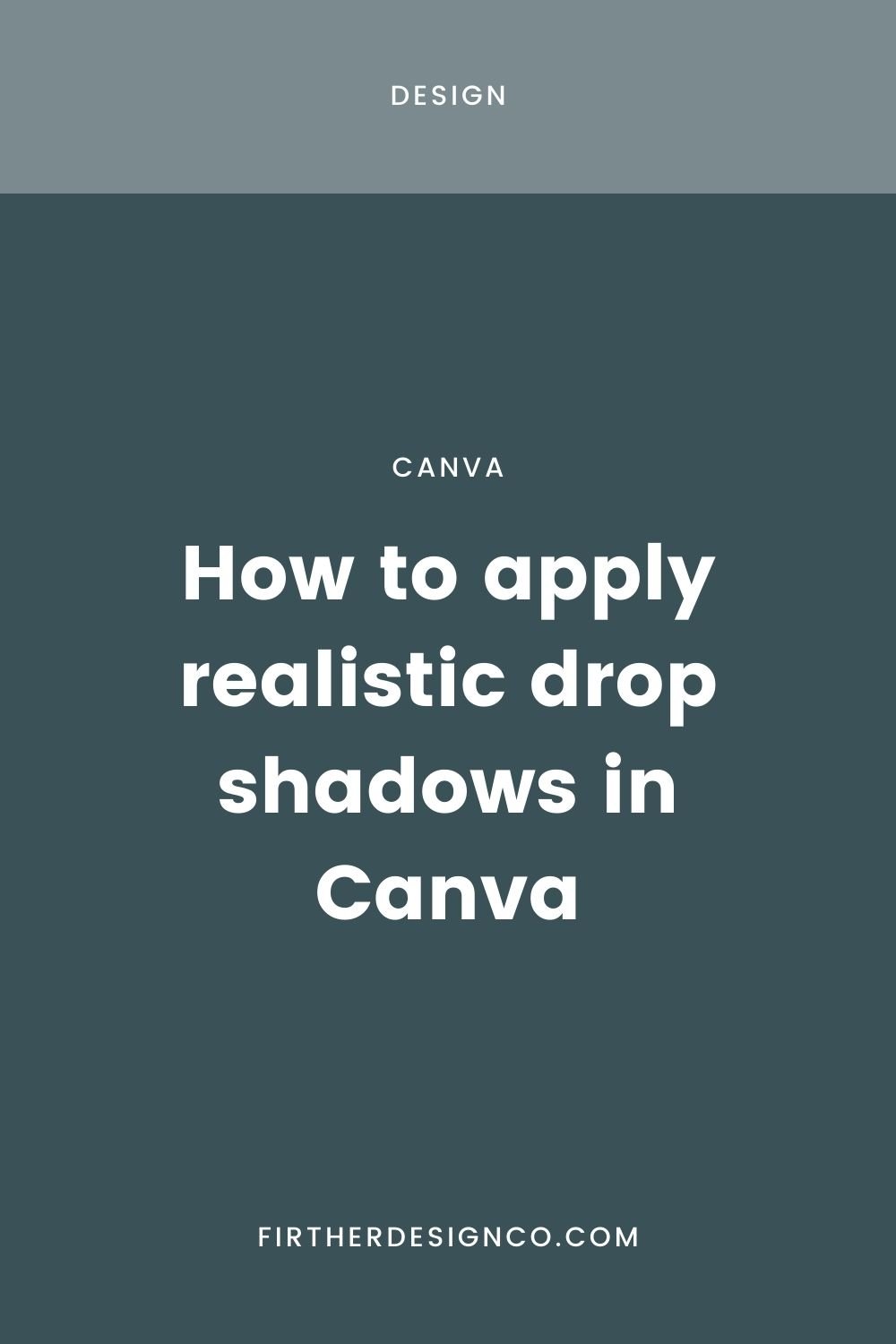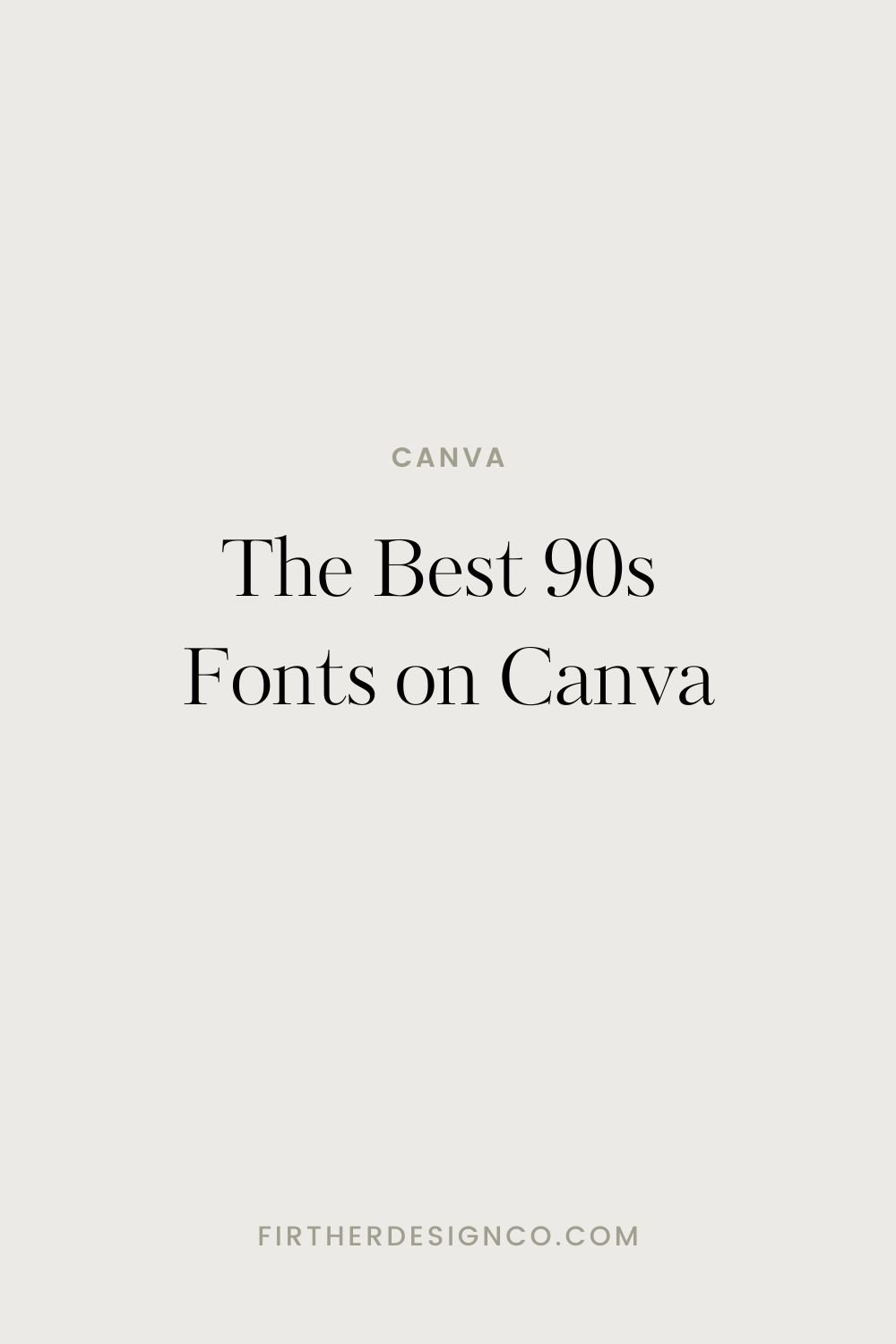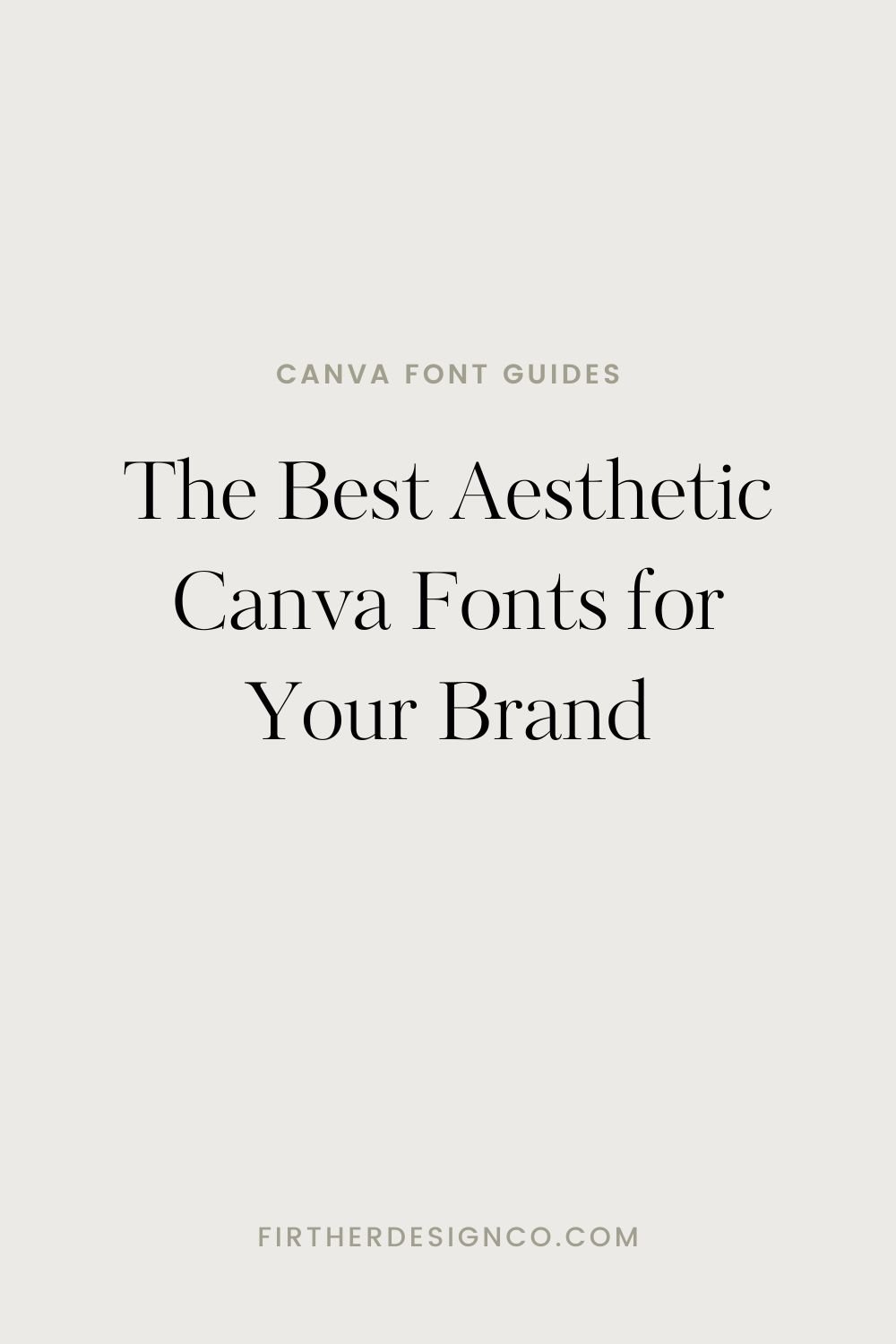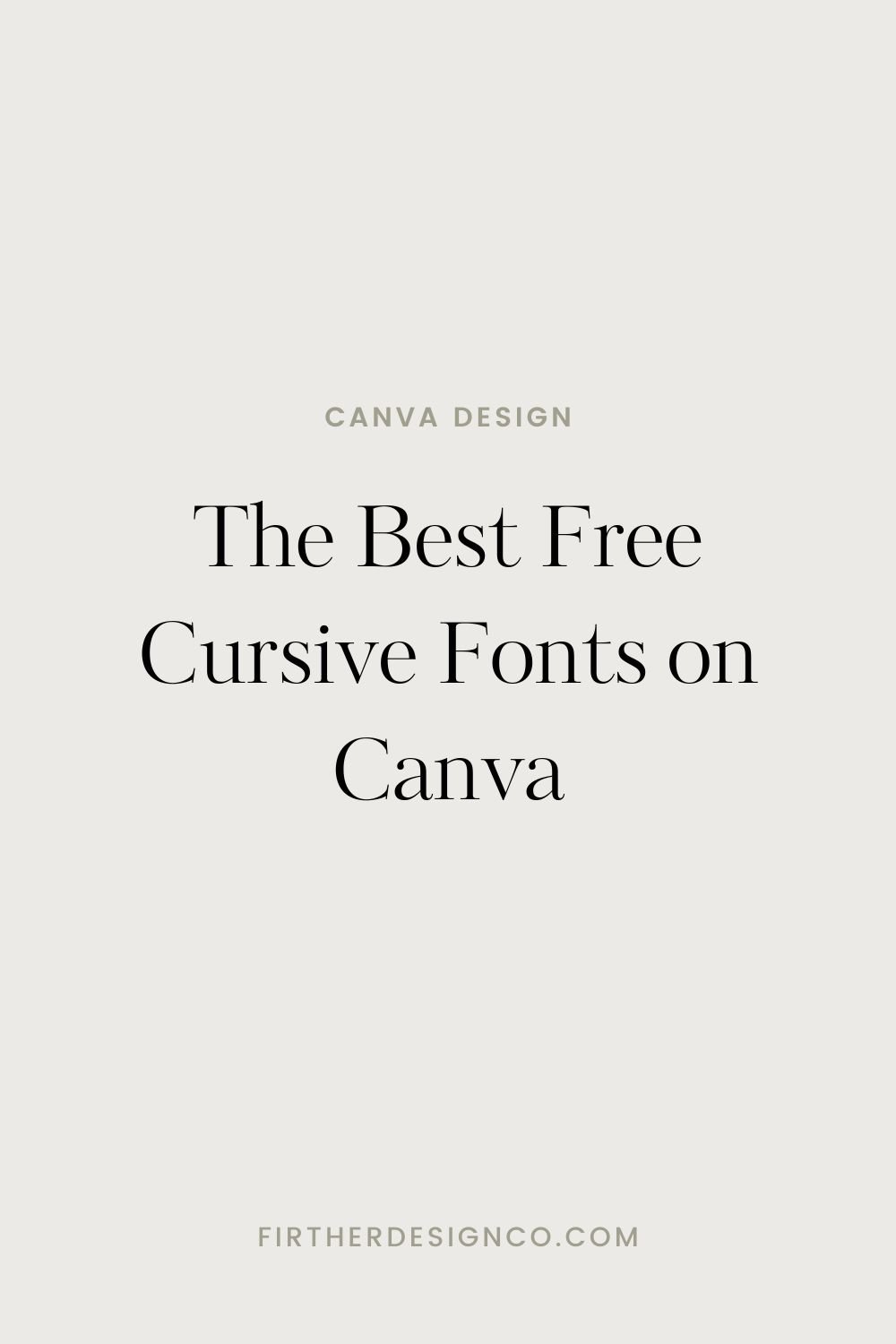Getting Started with Canva
How to Use Canva
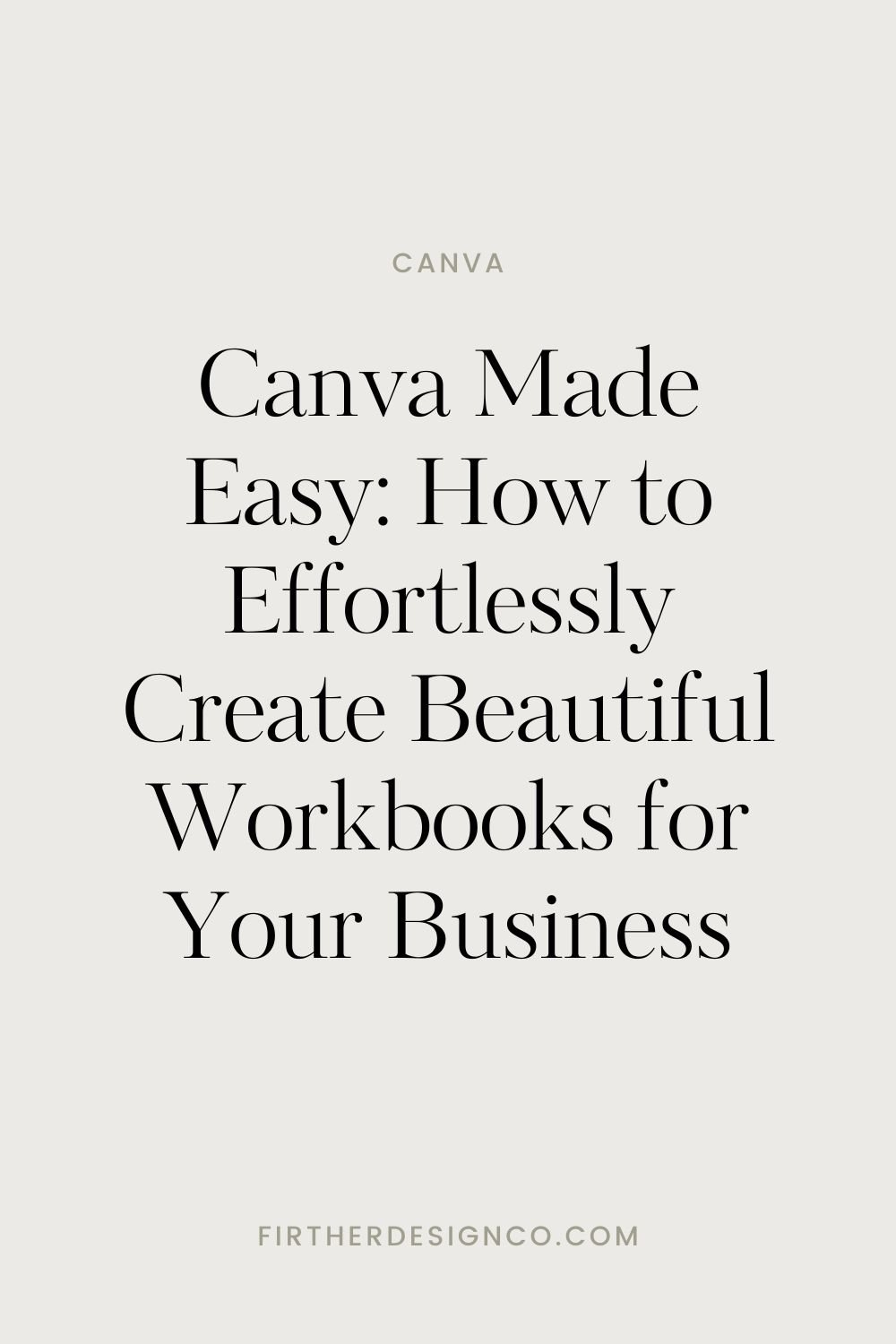
Canva Font Guides & Font Pairings
Skip sifting through the entire font library and use these guides to find the perfect Canva font for your next project, from trendy retro fonts to classic sans serif and serif options. All of the fonts featured are available for anyone to use on the basic version of Canva!
Canva FAQs
-
Canva offers both free and paid plans. The paid plan is $119 per year or $15/month. You can sign up for a free 30-day trial to give it a try or read my review of the Pro plan here.
-
Canva is a graphic design platform that allows users to create a wide range of visual content, from social media content to videos to presentations. It works through a user-friendly drag-and-drop interface, making design accessible to everyone. Canva can be used through a web browser or through their apps on Mac, Windows, iOS, and Android.
-
Canva is a powerhouse for many design tasks, but there are some key differences you should know about.
Complex Vector Editing: While Canva is excellent for creating a wide range of designs, including social media graphics, presentations, and marketing materials, it may not offer the same level of complexity in vector editing as specialized tools like Adobe Illustrator. Intricate logo designs or highly detailed illustrations may be better suited for professional vector editing software.
Print Design Limitations: Canva is primarily focused on digital design. While it supports print projects, it may not have the extensive print design features found in dedicated desktop publishing software.
Limited Font Editing: While Canva provides a variety of fonts, the options for detailed font editing may be more limited compared to advanced typography features in specialized design software.
-
Yes! You can design digital templates in Canva that can be sold through an online store or Etsy. You can also use it to create and export digital downloads for sale. Check out my in-depth article here for more information.
-
Yes, when you create designs in Canva, you retain ownership of your intellectual property. Canva's terms of use state that users own the rights to the content they create using the platform. It’s important to check their guidelines for usage for the most up-to-date information. For example, you cannot trademark a Canva logo from their template library for your business.
Where should I get started?
Step 1: Create a Canva Account: Go to the Canva website and click on "Sign Up." Follow the on-screen instructions to create your Canva account.
Step 2: Explore the Canva Dashboard: Once logged in, familiarize yourself with the Canva dashboard. Explore the main features, including the left sidebar with tools, the canvas area, and the top menu.
Step 3: Set Up Your Brand Kit (Canva Pro): If you have Canva Pro, navigate to the "Brand" tab on the left sidebar. Add your brand colors, fonts, and logo to create a cohesive look for your designs.
Step 4: Browse Templates: Click on the "Templates" tab on the left sidebar. Browse through the various template categories or use the search bar to find templates relevant to your business.
Step 5: Customize Templates for Your Brand: Select a template that fits your needs and click on it to open the editor. Customize the template by replacing text, images, and colors to align with your brand.
Step 6: Explore Design Elements: Use the "Elements" tab to add shapes, lines, icons, and other design elements to your designs.
Step 7: Add Text and Typography: Utilize the "Text" tab to add and customize text in your designs. Experiment with font styles, sizes, and formatting options.
Step 8: Collaborate with Team Members: If you have a team, explore the collaboration features by clicking the "Share" button. Invite team members to collaborate on designs and provide feedback.
Step 9: Save and Download Your Designs: Use the "Share" button to save your design in the desired format (JPG, PNG, PDF, etc.).
Get a free 30-day trial of Canva Pro
Looking for an easy-to-use design tool that does it all? The magic of Canva is that everything you need to create content and marketing for your business. In a few clicks I can resize my Instagram post to a Pinterest pin or format my TikTok video with a nice cover for Instagram reels. If you’re ready to simplify your design process, try it out!
Canva Template Shop
Prefer to skip a few steps and get right to sharing your content? Check out our ready-to-post Canva Instagram Template collection to find the perfect style for your brand.
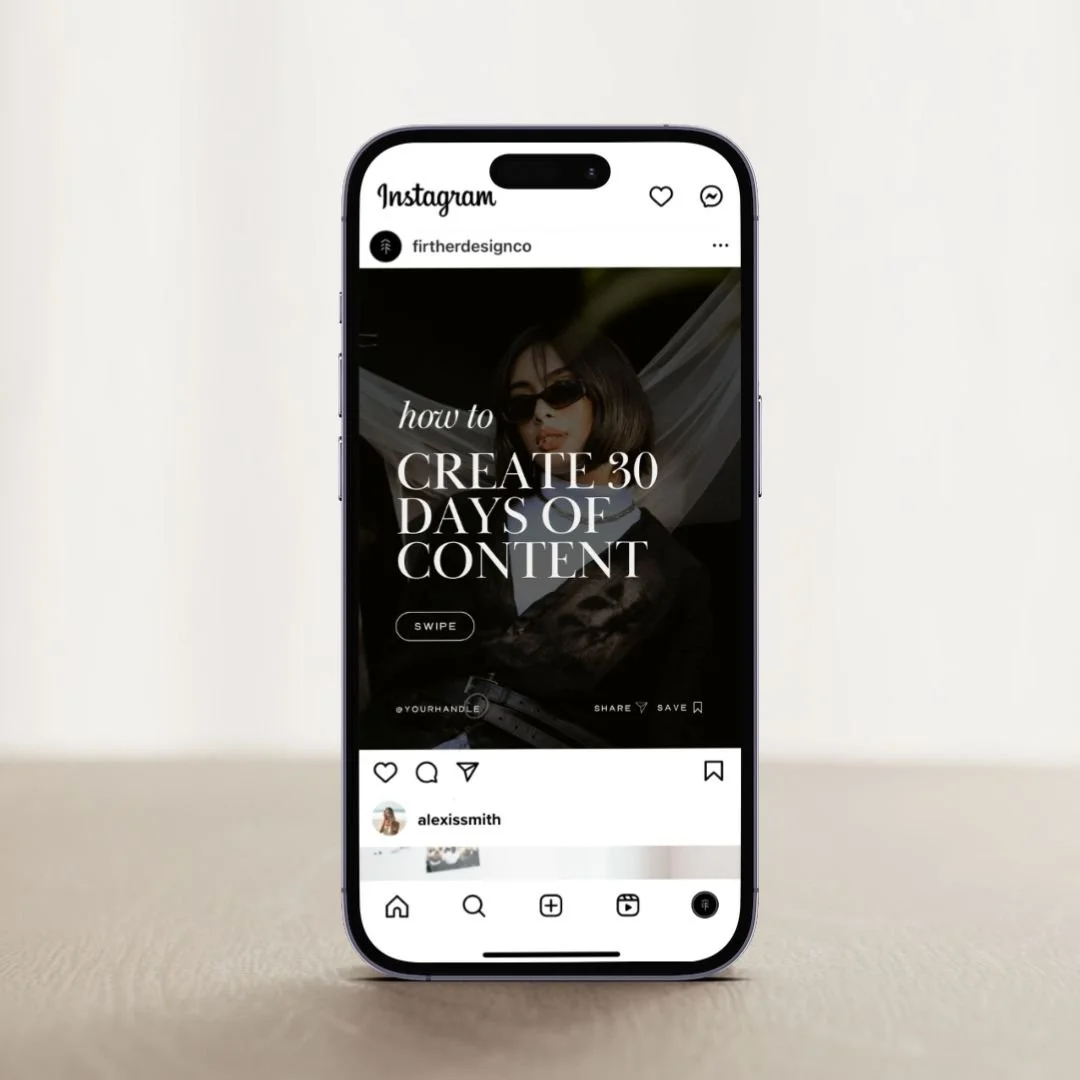

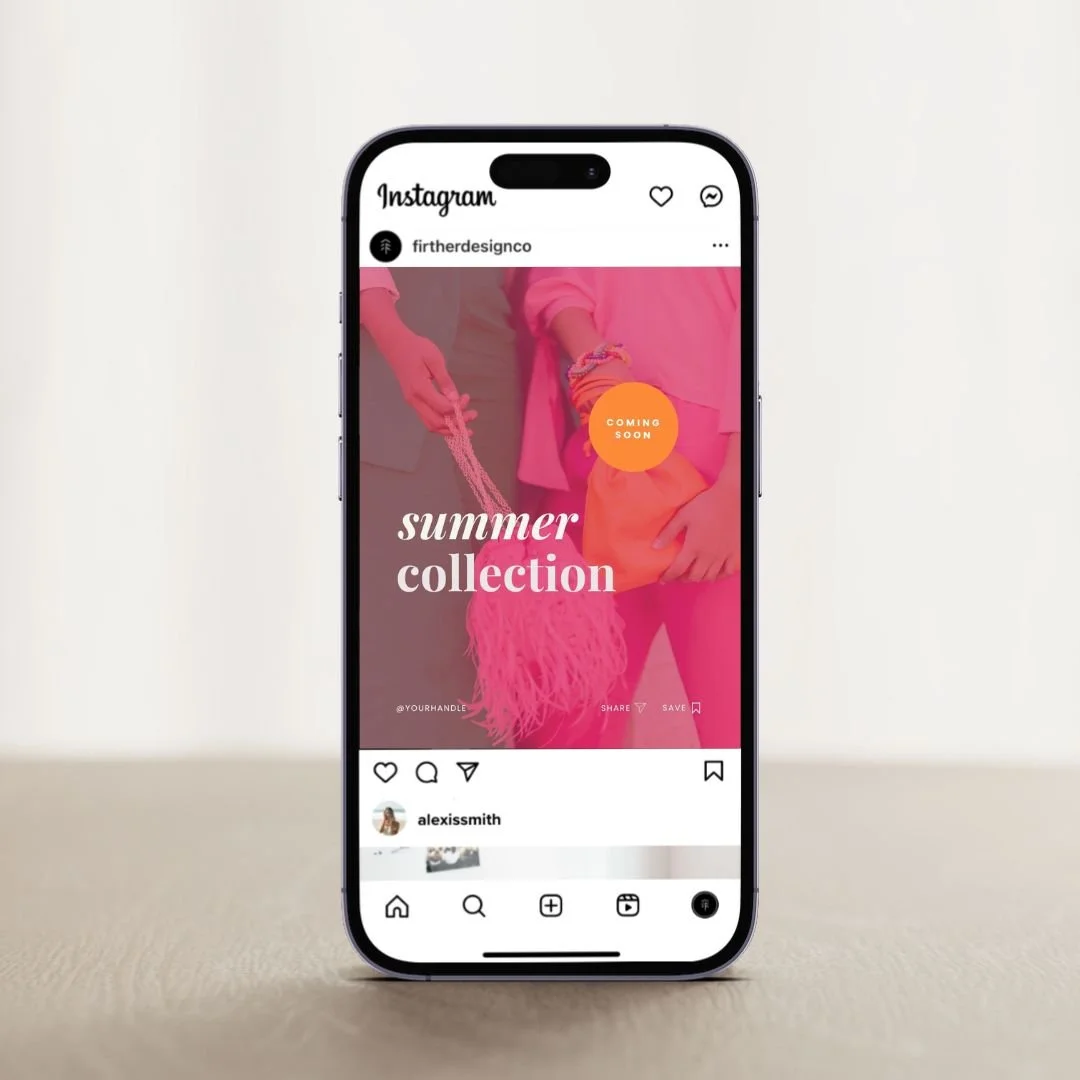
Full Canva Blog Post Archive
The TLDR? Start with our guide on using Canva as a beginner or how to sell Canva templates on Etsy (I know you wanna know!)