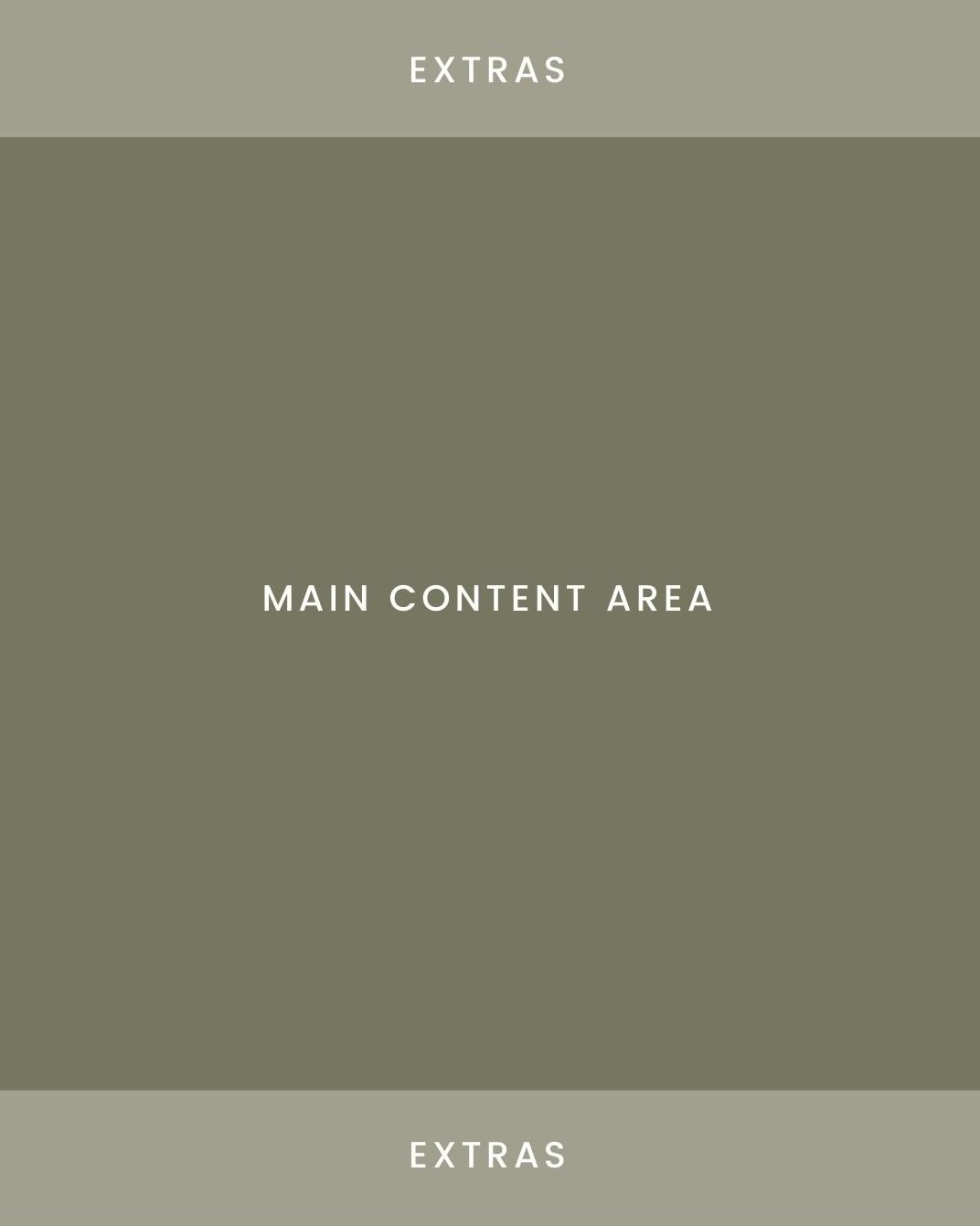How To Make a Save Worthy Instagram Carousel on Canva
Ever wonder how to create those high-engagement Instagram carousel posts?
I was too.
In a sea of Reels, I started to notice a trend: everyone is doing slideshow-style carousel posts on their Instagram feed. They’re great for sharing complex ideas in your niche and breaking them down into bite-size pieces. The “saveability factor” also makes them great for engagement.
In this post, I’m going to give you step-by-step instructions on how to make an Instagram carousel on Canva.
What content makes a good Instagram carousel post?
You know we love design around here and while the design is key, content is king. The design is simply a vessel to bring bite-size pieces of content to your target audience, so it’s super important to start out with a solid idea.
I recommend starting a list somewhere like your Notes app, Mem, or Notion. Anytime you have a shower thought, write it down. It’s SO much easier to have a bank of ideas to pull from than it is to sit there staring at a blank Canva screen.
With that said, it’s important to discuss: what makes a good idea?
Well, you can really make content out of anything. But here are the metrics I use:
What is someone going to get out of this? Is the main point clear? People are busy. If it doesn’t resonate immediately they’re going to skip it.
Is there a unique take on this that I haven’t seen before? What can I add to the discussion?
Is it something someone can reference or will want to hit the save button? What would make me want to hit the save button?
Does it relate back to my goals as a business owner? I.e. is this going to attract my target audience?
How to make an Instagram carousel on Canva
First, create a new Canva file sized 1080 x 1350 pixels.
The carousel posts on Canva are typically three parts:
Cover
Content
Call to Action
These are the 3 templates you’ll want to start out with.
Design Elements to Include in a Carousel on Canva
Here’s a checklist of items you’ll want to consider adding to the design of your post.
A save icon. This is a “nudge” that prompts people to take action.
Your business or website name.
Your handle
Optional: a share icon
Optional: page number counter. Example “Page 6/10”
Formatting the Design
Your Instagram feed uses square frames, even though we’re using an artboard that’s…not a square.
This is intentional!
I recommend placing the extra design elements I listed above on the top and bottom edges of the post. Keep the content within the middle section and make sure the title slide will be framed nicely within the square on your grid.
Here’s an example to show what I mean:
Design Your Carousel Cover
The cover of your post is like a billboard on a highway: it needs to grab your attention immediately. You’ll want to make the text as large as you can (within reason so it still looks good!).
For the background, you can keep it simple and do one of your brand colors or an image. Whatever you do, make sure the text you place on top of it is legible.
I highly recommend going to your Explore feed to look at other Instagram carousels that have been posted so you can get an idea of what works and how you can stand out. In the reference below, you can see how a lot of these start to become a sea of sameness. Use your branding to your advantage to gain a competitive edge.
Here’s a photo of my Explore feed recently. You’ll notice a lot of these carousels are using a similar format to stand out. Consider this and think about how you can design your posts to grab people’s attention.
Design Your Post Content
Instagram allows you to post up to 10 photos in a carousel. Since you’ll have a cover and a call to action, that means you’ve got 8 slides to bring your idea to life! You don’t need to use all 8 every time. In fact, if you can communicate your idea in less slides, all the better.
There is one non negotiable, though.
You’ve gotta have a hook.
You have to prove to people that this post is worth their attention. From there, it’s a matter of breaking your content down into bite sized slides. You can use infographics, design elements, or just plain old text.
Create Your Call to Action
Last but not least, you need a call to action. Remember, while this post will be shown to your followers, it also has the opportunity to be shown on the Explore feed! That means you need to introduce yourself and who you’re for to capture your target audience.
For the call to action slide, you can invite them to follow you and introduce yourself or promote your offer.
For an “intro style” design, I recommend including the following:
Your business name or logo
Your tagline or a short line of copy that communicates what you do.
Call to action text such as “Follow to learn more”
For a promotional style desisgn, I recommend including:
Product mockup
Compelling copy communicating what it is and who it’s for
What they can do next to learn more or purchase
Reuse Your Carousel Template in Canva Every Month
Each month I reuse my Instagram carousel template in Canva. Follow this workflow for an organized content creation process:
Create a social media folder if you don’t have one already (note: Canva Free has limited folders so this is a Pro feature for most people)
Within the social media folder, you can create a folder for each of your platforms. For Instagram, I have a folder called “Social Media Carousels.”
Within this folder, I have the following:
The Canva whiteboard I use to make sticky notes of content ideas
My “base” or unedited Canva carousel post template
Copies of the original template for each month.
I prefer to structure it this way so I have an archive of my designs throughout time and can evolve them to be better as I go along.
The nice thing is if you have Canva Pro, you can use Magic Resize to turn your Instagram carousel posts into any size. I’ll often use this feature to create TikTok videos or Pinterest pins.
Conclusion: How To Make a Save Worthy Instagram Carousel on Canva
By following the steps outlined in this tutorial, you can create a save worthy Instagram carousel in no time, and take your social media game to the next level. Whether you're promoting a new product, breaking down a blog post, or showcasing a new idea, Instagram carousels can be a powerful tool to boost your visibility, increase your engagement, and connect with your followers on a deeper level.
If you need some inspiration for creating your design in Canva, check out my full archive of Canva resources here. I’ve got my popular Canva font guides for any style linked right at the top!