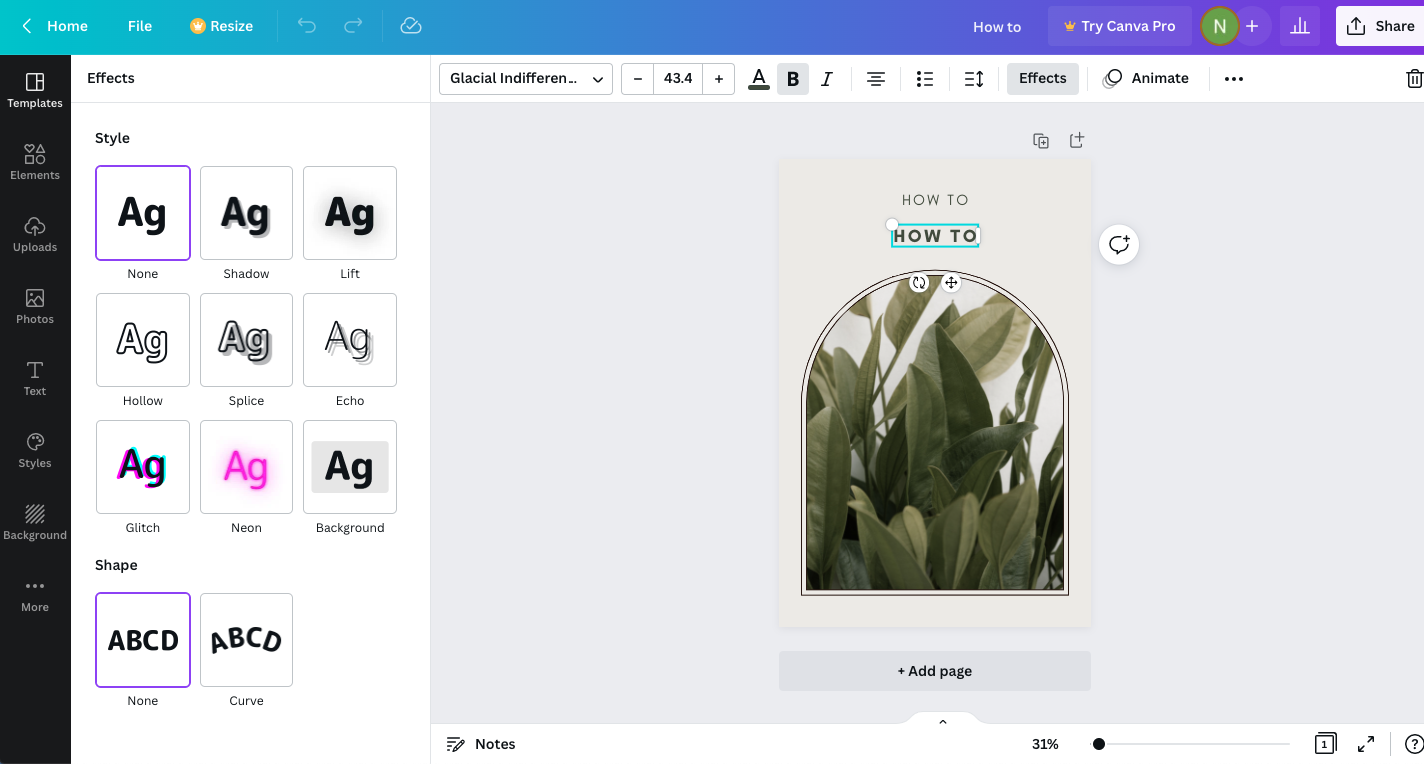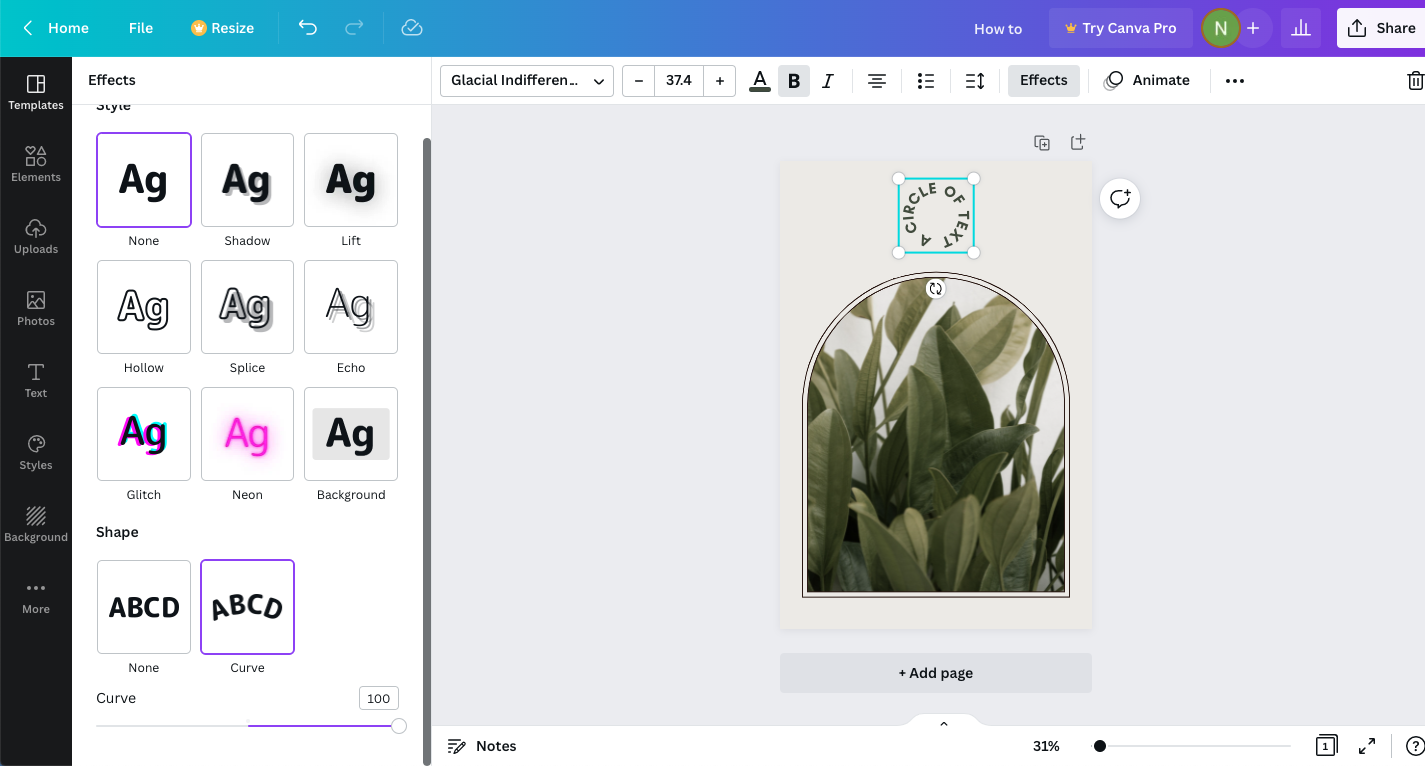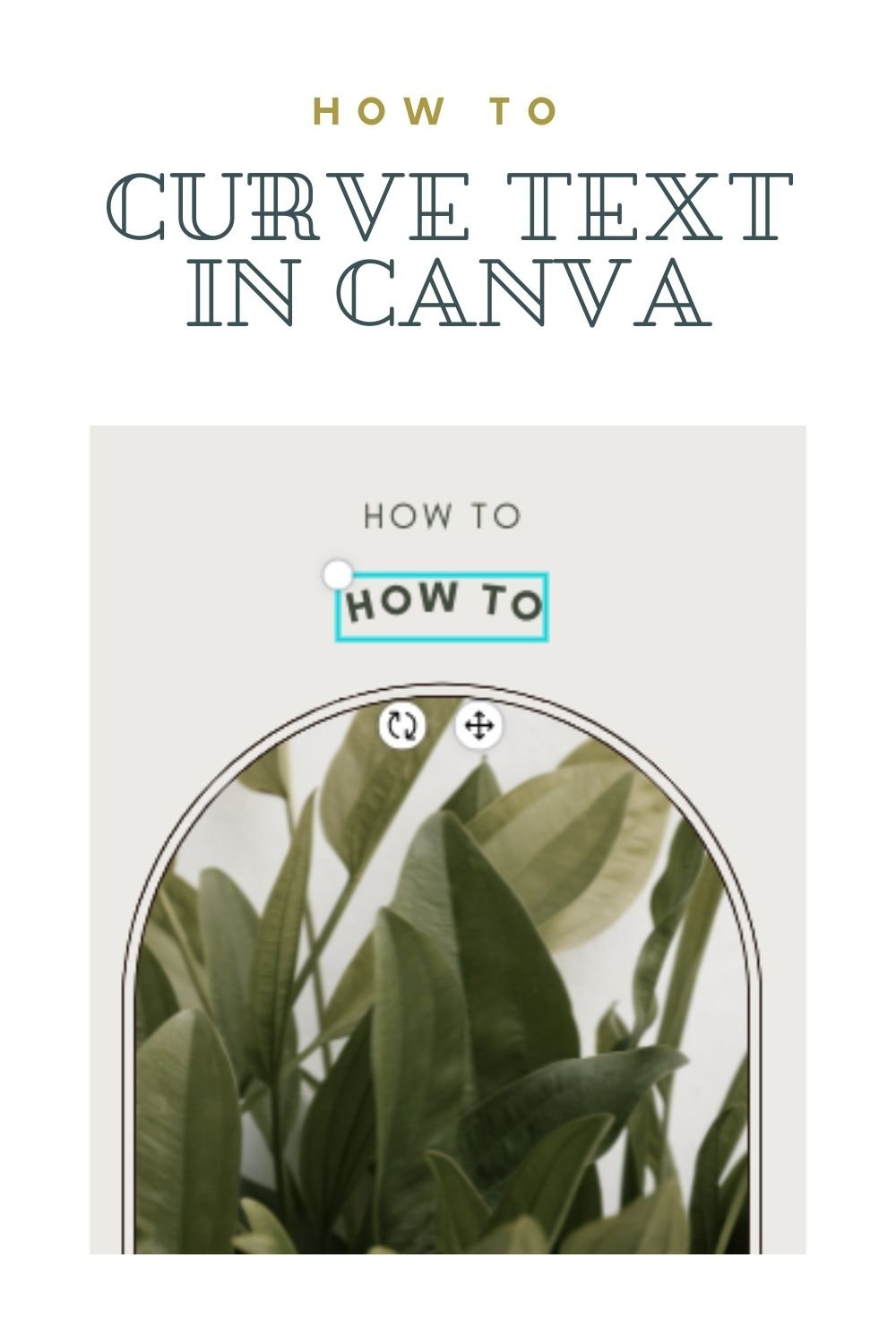An Easy Guide to Adding a Curve to Text in Canva
Creating eye catching designs to be used on places like Pinterest involves many factors. You need great images, on brand colors, and easy to read type. The layer above that? Creating interest through texture, contrast, and shape. One of the ways to add interest to an otherwise standard design is to modify the text to be more visually compelling. In this post I’m sharing a few ways you can modify text in Canva to create visual interest, including how to add a curve to text.
Read on for more or jump right to the section you’re looking for!
How to make text into a circle in Canva
Can you curve text in Canva?
Yes! Adding a curve to text in Canva is really easy so you’re in luck. To get started, set up your design and add the text you’d like to apply a curve to.
Next, select the text box and select “Effects” in the top bar. This will open a panel on the left-hand side of the screen that shows a variety of fun text effects you can apply to your design. Scroll to the bottom of that menu to a section titled “Shape” and you’ll see an option for “Curve.”
Select “Curve” and you’ll immediately see the effect applied to your design. It will default to a curve setting but you can easily adjust it using the slider. This is a great way to get your text to fit just perfectly around that trendy arched design you’re creating.
Once you apply a curve to text you can still modify the color, size, and text. This is super handy for adjusting the type tracking and size after applying the curve. So easy! And if you ever want to remove the curve on your text, all you have to do is go back to the “Effects” menu and select “None” from the “Shape” menu.
How to make text into a circle in Canva
If you know how to create an arch of text in Canva, making it into a circle is no sweat. To create a circle of text type out whatever you’d like to feature. Next, choose the “Effects” panel in the top gray bar. Go to the “Shape” section and select “Curve.” Finally, take the slider bar and extend it all the way to 100. This will create a full circle of text that you can resize, change the color, and edit text value.
If you liked this post, save it for later!
I hope this post helped you add an extra layer of spice to your Canva designs. If you liked this article, save it for later by pinning one of the images below. I can’t wait to see what you create!