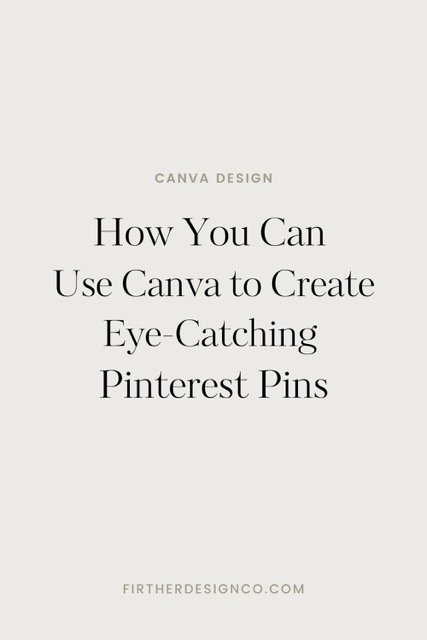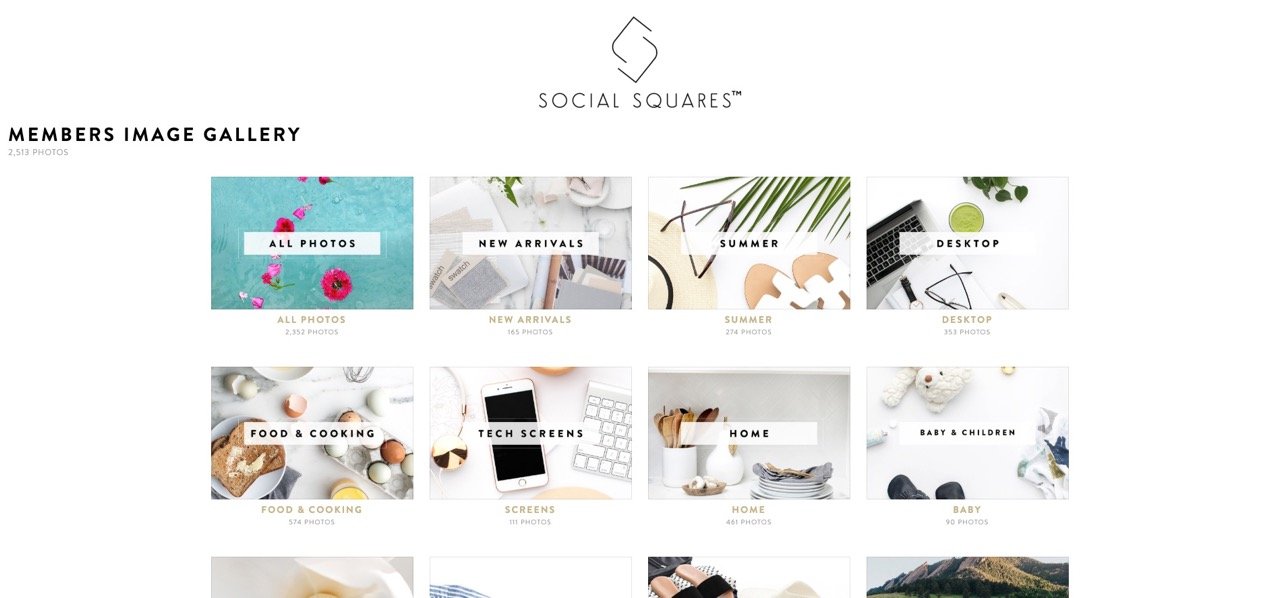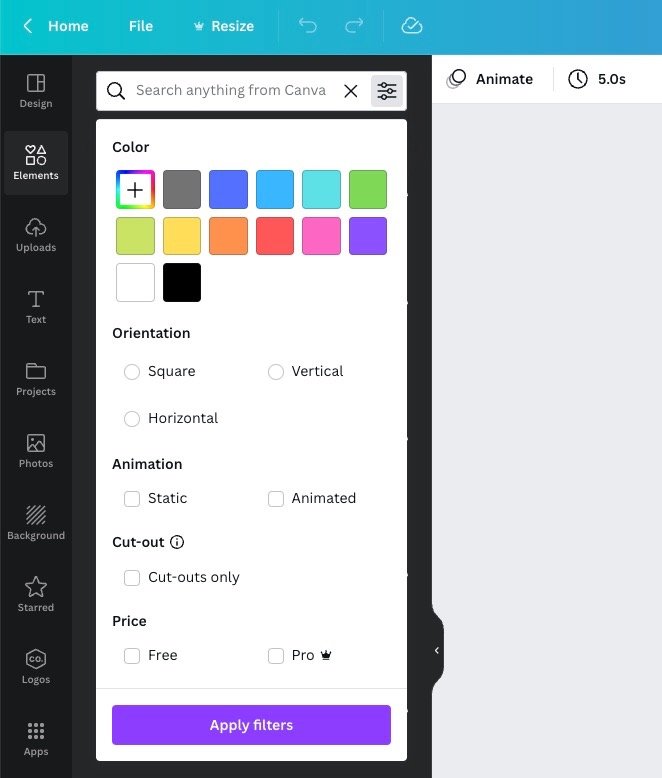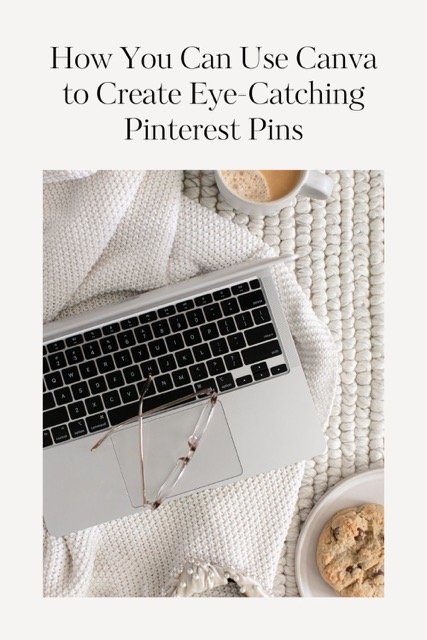How You Can Use Canva Design to Create Eye Catching Pinterest Pins
Pinterest is a powerful platform for businesses looking to increase engagement and drive traffic to their website. With over 250 million monthly active users, Pinterest is a valuable tool for businesses looking to increase visibility and engagement. In this post, we will discuss how to design Pinterest-worthy content that will help you stand out on the platform.
Setting up a Business Account
Before you hop into Canva, you’ve gotta create a Pinterest account. I recommend setting up a business account in Pinterest because it will give you a whole suite of tools and analytics that you can use to track your performance.The first step in using Pinterest to drive sales is setting up a business account.
Start a Pinterest business account from scratch
To set up a Pinterest, you can go here to set up an account. I recommend using your business email for this so everything will be linked throughout the journey of your business. If you haven’t created a business email yet, I recommend you do so! For more help on creating a Pinterest Business account you can view their resource page here.
If you have an existing personal account
To set up a business account, go to business.pinterest.com and select "Convert to Business Account." You will be prompted to enter your business information, such as your name and website URL. Once your account is set up, be sure to optimize your profile by including a clear, compelling bio and a link to your website.
Understanding Pinterest Algorithm
Before we dive into the details of designing Pinterest-worthy content, it's important to understand how the Pinterest algorithm works. The algorithm determines which pins are shown to users and is based on a variety of factors, including the relevance of the pin, the engagement it receives, and the overall quality of the pin. To increase visibility on the platform, it's important to create content that is optimized for the algorithm by:
Including keywords in the title and description
Prioritize posting fresh content on the platform
Create highly engaging and reference-able pins. My top performing pins are infographic style designs.
Designing Engaging Pinterest Pins in Canva
Pinterest is a visual search engine where people are typing in all sorts of queries for inspiration and problem solving. Similar to how we judge a book by its cover, we judge the design of a pin by its cover!
This means that it’s super important to craft a design that’s eye-catching and descriptive. If you use a platform like Tailwind to share pins to communities, well-designed pins are doubly impactful. People who are sharing community pins want their boards to look great so you can really stand out and get more reshares with a great design. Let’s walk through how you can achieve this with your Canva Pinterest designs.
Use High-Quality Images
I’ve noticed that in addition to infographic style pins performing well, people are also drawn to pins with images on them vs. text style pins with a plain color background. I don’t blame them!
The first thing to note on images is that the bigger, the better. In the majority of my designs, images are the main focal point or the background. Multiple images tend to look a bit chaotic and aren’t as captivating when viewed on a mobile device. The one exception to this is when you create collage-style shoppable pins or infographics. In these scenarios multiple images is totally fine as long as the background is simple and not distracting.
When it comes to choosing images, Canva has a built in image library under the “Elements” tab that you can use to quickly fill in the image spaces on your pins. There are some great free image options, but it may require a bit of digging. If you find a photographer you like, be sure to favorite it! You can also check sources like Unsplash or subscribe to Social Squares for high quality stock photos.
To favorite a photo in Canva, move your mouse cursor over the photo and click the icon with three dots that appears. When this dialog menu opens you’ll see the ability to star the photo. All of your starred photos will then appear in the “Starred” tab in the left menu of Canva.
In general, you want to choose photos that have a similar image style and color palette to your branding if possible. The lighting and mood of a photo go a long way in communicating your brand to viewers.
Hot Tip: Did you know you can filter images by brand color in Canva? Simply go to the search bar in the “Elements” tab, click the filter icon, and you’ll see the option to filter by color. On-brand photos just got that much easier!
Using Color and Typography
The colors and fonts you use in your pins should be visually appealing to stand out on the platform. Additionally, make sure that your colors and fonts are consistent across all of your pins to create a cohesive brand image. Here are some tips to help you create pins that are both attractive and effective:
Choose colors that are consistent with your brand: When choosing colors for your pins, it's important to select colors that are consistent with your brand. This will help users to recognize your pins and increase brand awareness.
I recommend using a limited color palette to make your pins more cohesive and easy on the eyes. This also helps with creating a consistent look and feel for your brand.
Use contrasting colors: Use contrasting colors to make sure that your pins (and titles!) stand out on the platform. For example, you can use a dark background with light text or vice versa. Having enough color contrast for text legibility is really important. Keep in mind that people are on all sorts of devices with different screen sizes, screen quality, and other factors that impact the readability of your pins.
A good rule of thumb for a flexible color palette is to have a primary brand color, a neutral, and one accent color. Simple and easy!
Use legible and easy-to-read font: Use legible and easy-to-read font for your pins. Sans-serif fonts are generally more legible on digital devices, but you can also experiment with different font types to see what works best for your brand.
Use text sparingly: Use text sparingly on your pins, as too much text can be overwhelming and make it difficult for users to read. Instead, let your images do most of the talking and use text to add a call-to-action or to highlight key information like the title.
Have fun with it: Try experimenting with different design elements, such as overlaying text on images, using different shapes and patterns, and playing with different layouts. This will help you to find a style that works best for your brand and audience.
Creating Infographics and Video Pins
Infographics and video pins are a great way to increase engagement and drive traffic to your website. Infographics are particularly effective on Pinterest, as they allow you to present information in a visually appealing way. Additionally, video pins are a great way to showcase your products or services and give users a better idea of what to expect. Here are a few infographic style pin ideas for inspiration:
How-to Guide: An infographic that breaks down a complex process or task into easy-to-understand steps. This type of pin can be used to demonstrate how to use a product or service, or to provide a tutorial on a particular topic.
Comparison Chart: An infographic that compares different products or services side-by-side. This type of pin can be used to highlight the features and benefits of your products or services, and to help users make informed purchasing decisions.
Data Visualization: An infographic that presents data or statistics in a visually appealing way. This type of pin can be used to present research findings, to share industry statistics, or to tell a data-driven story.
Mind Map: An infographic that presents information in a hierarchical format, with the main idea at the center and related ideas branching out. This type of pin can be used to organize information in a logical and easy-to-understand way.
Conclusion: How You Can Use Canva Design to Create Eye-Catching Pinterest Pins
Designing Pinterest-worthy content is crucial for businesses looking to increase engagement and drive traffic to their website and Canva makes it easy. Selecting high-quality images, using color and typography principles, and creating infographics and video pins are all great ways to increase visibility and engagement on the platform. Remember, keep experimenting with different strategies and keep an eye on your analytics to optimize your approach.
What are your questions about creating Pinterest pins in Canva? Let me know in the comments below!